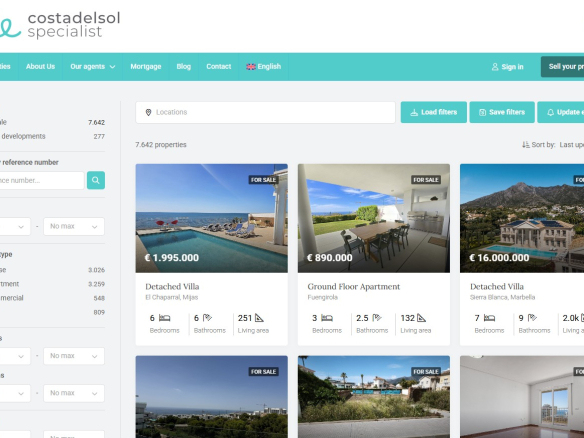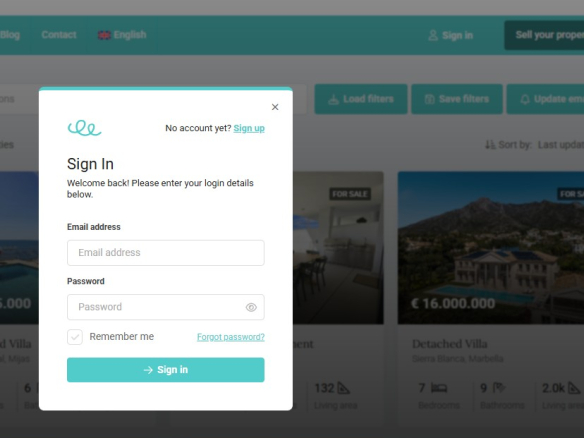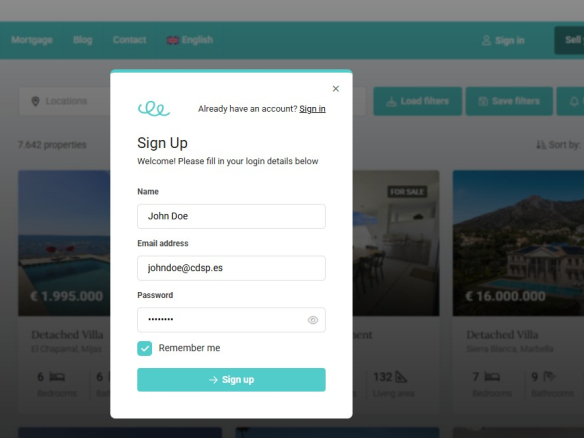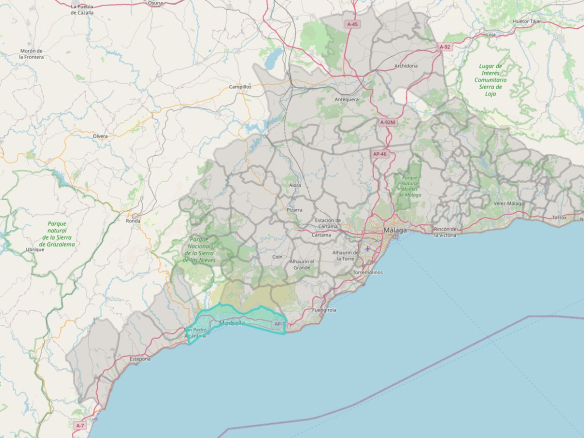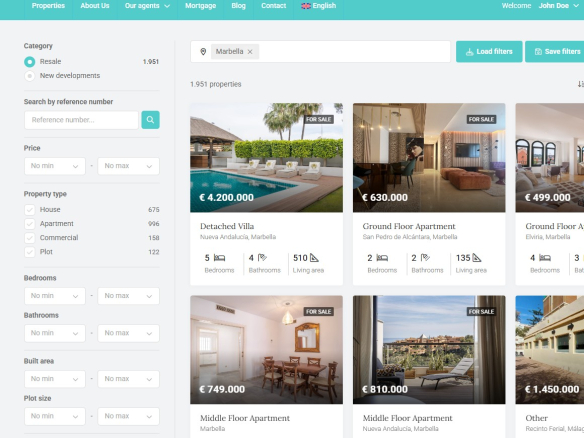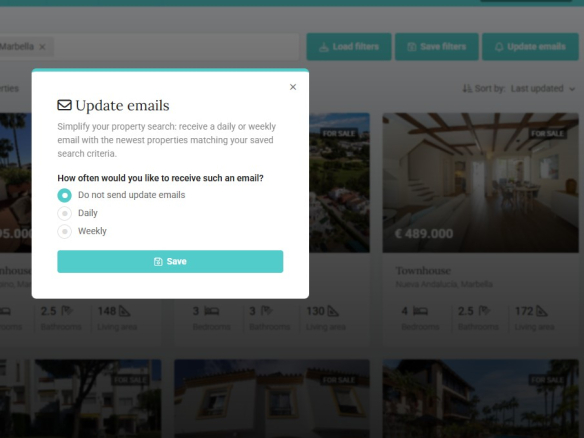More then just a website
With the development of our website, we want to take things one step further to make the home search easier for you.
It’s more than just a website. It’s actually your personal assistant—helping you search, while also keeping you informed about the newest listings that match your search criteria and any price drops on your favorites.
To use this service, all you need to do is create an account (super simple—no tricky questions, nada) so you can save your personal search and receive updates directly at the email address you provide.
Step 1: Sign Up
In the menu bar, you’ll see “Sign in.” This opens the input field in the center of your screen.
If you don’t have an account yet, click on Sign up (in the top right corner of that box).
If you already have an account, you can of course continue under Sign in using the details you previously entered.
Step 2: Make account
Three steps and you’re in.
We’ll start with your name — feel free to use your real name or a nickname.
Your email address and password are self-explanatory (you create your own password).
Tip: Click on Remember me so you don’t have to dig your password out of the vault next time.
Then click on Sign Up.
Step 3: Start searching
Just below the menu bar, you’ll see the white search bar with Locations.
Click on it, and you’ll enter an interactive map of the province of Málaga.
Our website doesn’t just show coastal areas — we also feature homes in the stunning inland regions.
Click on a municipality on the map and, in most cases, you’ll be able to further narrow it down into sub-areas.
You can select multiple municipalities and, of course, also their sub-areas.
Then click on Apply, and within milliseconds, you’ll see the results of your first search (based on location).
Step 4: Refine your filters
You’ve now selected your town or region, and you can further refine your search filters.
This can be done by Property Type, Price, Number of Bedrooms, Built Area, and more.
Give it a try and you’ll see how quickly the listings update to match your criteria.
Filtered everything the way you want?
Then it’s time to save your search by clicking the “Save Filters” button.
Next time you visit our website, you can pick up right where you left off — and from now on, we’ll use these filters to keep you informed about the latest properties that match your preferences.